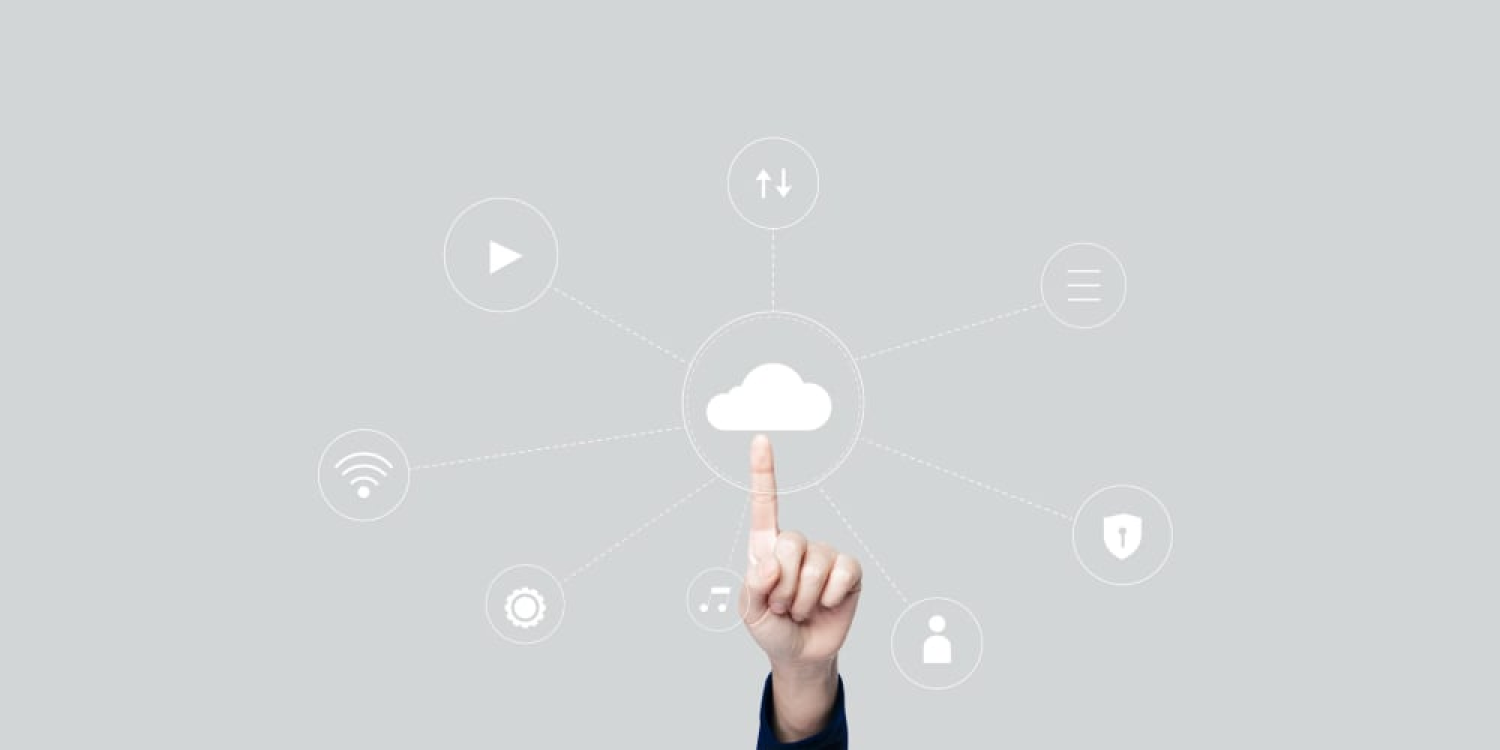If you are a developer or someone who is into the technical side of things, you cannot have missed hearing about Cloud Run. It is a cool managed compute platform that lets you run containers directly on top of Google’s scalable infrastructure.
The best part? You can deploy code written in any language on Cloud Run if you can build a container image from it.
This means that as a developer, you can focus on writing your code and let Cloud Run take care of operating, configuring, and scaling your service. But with anything technical, Cloud Run also requires health checks from time to time. Fortunately, Google Cloud Run has health checks built-in! In fact, it is a significant feature of Cloud Run services that helps ensure that your service is reliable and available when you need it.
Here are the details.
What are Cloud Run Health Checks?
Health checks in Cloud Run refer to automated tests or probes that monitor the status and readiness of your application or service running on Cloud Run. These checks are designed to verify that your application is functioning correctly and can handle incoming requests effectively. Health checks act as a crucial mechanism for assessing the overall health and availability of your Cloud Run service.
The purpose of health checks is twofold:
- Assessing service availability
Health checks verify whether your service is reachable and accessible to handle incoming requests. They ensure that your Cloud Run service is actively listening on the specified port and is ready to serve traffic.
- Maintaining service reliability
Health checks also help maintain the reliability of your Cloud Run service by continuously monitoring its internal state. By periodically assessing your service health, they can detect any potential issues or failures and take appropriate actions to prevent or mitigate downtime.
The Role of Cloud Health Checks in Maintaining Service Availability and Reliability
Health checks employ numerous methods to make sure that your Cloud Run service remains available and reliable. They include:
- Continuous monitoring
By regularly performing health checks, Cloud Run can proactively monitor the health of your service. This allows for immediate detection of any anomalies or failures that may impact service availability.
- Effective load balancing
Health checks enable Cloud Run to distribute traffic effectively among multiple instances of your service. By assessing the health of each instance, Cloud Run can route requests only to the healthy and available instances, thus improving the overall performance and reliability of your application.
- Automatic instance scaling
With health checks, Cloud Run can automatically scale up or down the number of instances based on the incoming traffic and the health status of the existing instances. If the health checks indicate that the service is under heavy load or experiencing failures, Cloud Run can scale up the number of instances to handle the increased demand and maintain optimal performance.
- Failure detection and recovery
Health checks allow Cloud Run to promptly identify failures within your service. In case of a failed health check, Cloud Run can take appropriate actions such as terminating the unhealthy instance and spinning up a new one, to recover from failures and minimize service downtime.
Overall, health checks are essential for maintaining the approachability, dependability, and scalability of your Cloud Run service, ensuring that it can deliver a seamless experience to your users.
There are several types of health check probes available for Cloud Run services. The two major varieties are:
- Startup probes
- Liveness probes
By configuring the required health checks for your Cloud Run service, you can improve its reliability and availability.
We shall take a closer look at how to configure each of these health checks in the sections below.
Configuring Health Checks
Configuring health checks for your Cloud Run service involves setting up startup and liveness probes using a .YAML file.
When configuring health checks, there are some important considerations to keep in mind:
- If you are using an HTTP probe, your Cloud Run service must use HTTP/1 (the default for Cloud Run services). HTTP/2 is not supported.
- You will need to create a corresponding health check endpoint in your service to respond to the probe.
- Any configuration change results in a new revision. Consequent revisions also would have the same configuration setting by default unless you make explicit updates to change it.
Now let us discuss how to configure startup and liveness probes as part of the health checks.
Configuring Startup Probes in Cloud Run
Startup probes check if your service has started successfully and is ready to accept traffic. These checks assess the state of your service’s dependencies such as databases, external APIs, or resources it relies on, to ensure that they are fully available and operational before Cloud Run starts sending requests to your service.
The significance of startup probes lies in their ability to prevent traffic from being directed to your service before it has finished initializing or before its dependencies are ready. By utilizing startup probes, you can ensure that your service can handle requests effectively and avoid situations where it may receive traffic prematurely, leading to errors or degraded performance.
You can configure HTTP, TCP, and gRPC startup probes. They are useful for slow-starting containers, to prevent them from shutting down prematurely before they are up and running.
Configuring startup probes in Cloud Run involves specifying an endpoint or URL that Cloud Run can send periodic requests to, along with defining success criteria that indicate whether your service is ready to handle traffic.
There are three steps to setting up startup probes:
- Defining the startup endpoint
Determine a specific route or endpoint in your service that Cloud Run can use for startup probes. This endpoint should return a successful response (HTTP 200 status code) only when your service is ready to receive traffic.
- Implement startup logic
Within the startup endpoint, include any necessary logic or checks to verify the startup of your service and its dependencies. For example, you can perform database connectivity tests or check the availability of required resources.
- Specify success criteria
Set up conditions that Cloud Run will consider as a successful startup. This can include checking the response payload, headers, or specific status codes to ensure that your service is fully operational.
By configuring startup probes effectively, you can ensure that your Cloud Run service only receives traffic when it is ready to handle it, minimizing errors and providing a smooth user experience.
Now let us get into the backend and see how the configuration is done using a .YAML file:
| spec:
template: spec: containers: – name: my-container readinessProbe: httpGet: path: /ready port: 8080 initialDelaySeconds: 10 periodSeconds: 5 failureThreshold: 3 |
In this example, the readinessProbe specifies an HTTP GET request to the /ready endpoint on port 8080. The probe will start checking after an initial delay of 10 seconds and will check every five seconds. If the probe fails three times in a row, the container will be considered not ready.
Liveness Probes
Liveness probes in Cloud Run determine the ongoing health and responsiveness of your service. These checks periodically assess the internal state of your service and ensure that it continues to function properly after it has started handling traffic. Liveness probes help identify scenarios where your service might become unresponsive or start experiencing performance issues while still running.
The importance of liveness probes lies in their ability to detect and handle scenarios where your service becomes stuck or unresponsive, even if it appears to be running. By regularly validating the liveness of your service, you can take timely actions to recover from failures, prevent cascading issues, and maintain optimal performance.
Configuring Liveness Probes in Cloud Run
Implementing liveness probes in Cloud Run involves defining a liveness probe that Cloud Run periodically sends to your service to verify its health. Here is how to implement liveness probes:
- Define a liveness probe
Specify a specific endpoint or URL within your service that Cloud Run will use to send liveness probes. This endpoint should be responsible for validating the ongoing health of your service and returning a successful response (HTTP 200 status code) if it is functioning properly.
- Determine failure thresholds
Set thresholds for failure conditions in the liveness probe. These thresholds can include response timeouts, error status codes, or other conditions that indicate a non-responsive or unhealthy state.
- Implement liveness probes logic
Within the liveness probe endpoint, include the necessary logic or checks to assess the internal health of your service. This can involve performing checks on critical components, verifying resource availability, or testing responsiveness.
Here is an example of how to configure an HTTP liveness probe for a Cloud Run service using YAML:
| spec:
template: spec: containers: – name: my-container livenessProbe: httpGet: path: /healthz port: 8080 initialDelaySeconds: 10 periodSeconds: 5 failureThreshold: 3 |
In this example, the livenessProbe specifies an HTTP GET request to the /healthz endpoint on port 8080. The probe will start checking after an initial delay of 10 seconds and will check every five seconds. If the probe fails three times in a row, the container will be considered unhealthy and will be restarted.
Monitoring and Troubleshooting Health Checks
Monitoring the health check results is critical for ensuring the optimal performance and availability of your Cloud Run service. By actively monitoring health check results, you can gain insights into the health and responsiveness of your service, detect any potential issues or failures, and take proactive steps to maintain service reliability.
Leveraging tools like Google Cloud’s operations suite (formerly Stackdriver) allows you to create custom dashboards, set up alerts, and analyze metrics related to health check status codes. This enables you to track the real-time health status of your Cloud Run service and make informed decisions to ensure its smooth operation.
Leveraging Google Cloud’s Operations Suite (previously Stackdriver)
Google Cloud’s operations suite is a powerful tool that can be used to monitor the health check results in Cloud Run. It provides the insights and metrics related to the health of your service, allowing you to track its availability and performance. Here is how you can leverage Google Cloud’s operations suite for health check monitoring:
Set up monitoring dashboards
Create custom dashboards in Google Cloud’s operations suite to visualize health check results and related metrics. Include relevant charts, graphs, and alerts to track the health status of your Cloud Run service in real time.
Define custom alerts
Configure alerts in Google Cloud’s operations suite based on health check status codes or other relevant metrics. This enables you to receive notifications whenever an issue is detected, allowing for prompt action.
Utilize logs and traces
Google Cloud’s operations suite can provide additional insights into health check results. By analyzing logs and traces, you can gain a deeper understanding of any issues or patterns that may impact the health of your service.
Interpreting Health Check Status Codes
Health check status codes convey important information about the current health and availability of your Cloud Run service. Here are some commonly encountered status codes and their interpretations:
HTTP 200 – OK
This status code indicates that the health check was successful, and your service is considered healthy and ready to handle traffic.
HTTP 503 – Service Unavailable
This status code suggests that the health check failed, and your service is currently unable to handle traffic. It may indicate an issue with your service or its dependencies.
HTTP 429 – Too Many Requests
This status code typically occurs when the health check is being performed too frequently or exceeds the rate limits set for health checks.
HTTP 5xx – Server Errors
Any status code in the 5xx range (for example, 500, 502, 504) suggests server errors. These errors could indicate issues with your service implementation or dependencies.
Understanding and interpreting health check status codes helps you assess the health and availability of your Cloud Run service accurately. By monitoring these status codes, you can take proactive steps to address any issues that may arise.
Troubleshooting Health Check Failures
When health checks fail, it is essential to troubleshoot and resolve the underlying issues promptly. Troubleshooting health check failures involves identifying the root cause of the failures and implementing appropriate solutions. Common issues that may lead to health check failures include slow or unresponsive dependencies, initialization or startup delays, and resource constraints.
By analyzing health check logs and application logs, you can gain insights into the specific errors or events causing the failures. This information helps in diagnosing the problems accurately and applying the necessary fixes such as optimizing dependencies, streamlining startup processes, or adjusting resource allocation. Effective troubleshooting ensures the continuous availability and reliability of your Cloud Run service.
Common Issues and Their Resolutions:
Here are some common issues that may cause health check failures and their potential resolutions:
Slow or unresponsive dependencies
If your service relies on external dependencies such as a database or API, slow response times or unavailability can lead to health check failures. Ensure that your dependencies are properly configured, accessible, and responsive.
Initialization or startup delays
Health checks may fail if your service takes too long to initialize or startup. Review your service’s startup process and optimize it to reduce the time it takes for your service to become ready.
Resource constraints
Insufficient resources such as CPU or memory can impact the health of your service and cause failures. Monitor resource utilization and consider scaling up your Cloud Run service or optimizing resource allocation.
Analyzing Logs and Diagnosing Problems
Logs play a vital role in diagnosing and troubleshooting health check failures. Analyzing logs can provide valuable insights into the cause of failures and help you identify potential solutions. Here are a few steps to analyze logs and diagnose problems:
Review health check logs
Examine the logs generated during health check failures to understand the error messages or events leading to the failure. Look for any relevant error codes, exceptions, or warnings that can help pinpoint the issue.
Identify patterns or recurring issues
Look for patterns or recurring issues in the logs. Multiple occurrences of similar error messages or events can indicate a systemic problem that needs to be addressed. Pay attention to any timestamps or correlation IDs that can help identify related log entries and provide a more comprehensive understanding of the issue.
Cross-reference with application logs
Cross-reference the health check logs with the application logs. Application logs contain additional information about the internal behavior and execution of your service. Look for any log entries that coincide with the timing of health check failures, as they may provide insights into the specific functions, modules, or dependencies causing the issue.
Analyze error messages and stack traces
Pay close attention to error messages and stack traces within the logs. They highlight detailed information about errors or exceptions during the health checks. Analyzing these error messages should help identify the root cause of the problem and guide you toward the appropriate remedies.
Conclusion
Health checks are essential for ensuring the reliability and availability of your Cloud Run services. Startup and liveness probes help identify whether the service is prepared to accept incoming traffic and handle it efficiently.
In addition to probes, Cloud monitoring also provides powerful tools to keep a check on the performance and health of your Cloud Run services including built-in metrics and the ability to create custom metrics using log-based metrics.
The tools and steps described above should help you configure Cloud Run checks and increase the reliability of your Cloud Run service with health checks.
If you have any queries regarding our services, don’t hesitate to reach out to us at itsolutions@milestone.tech.