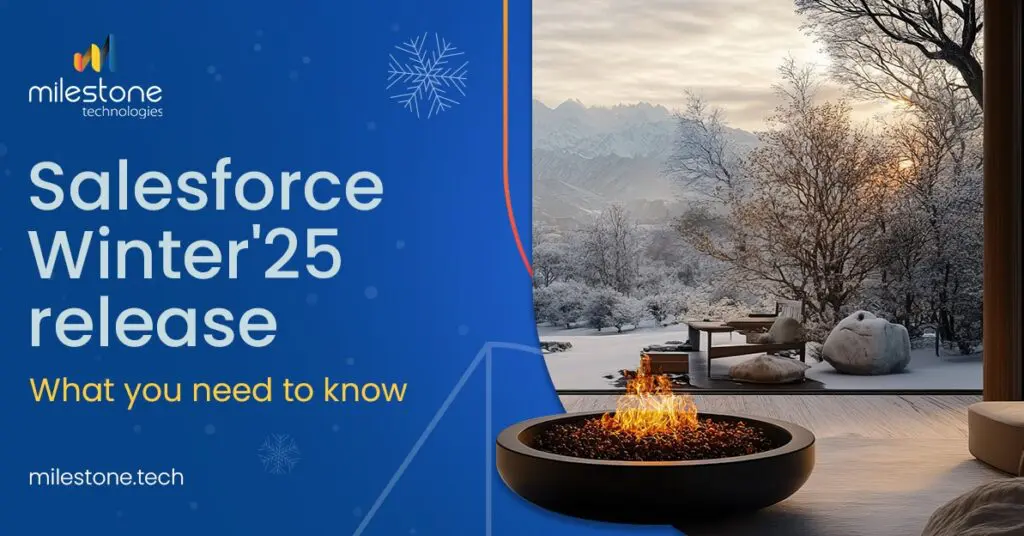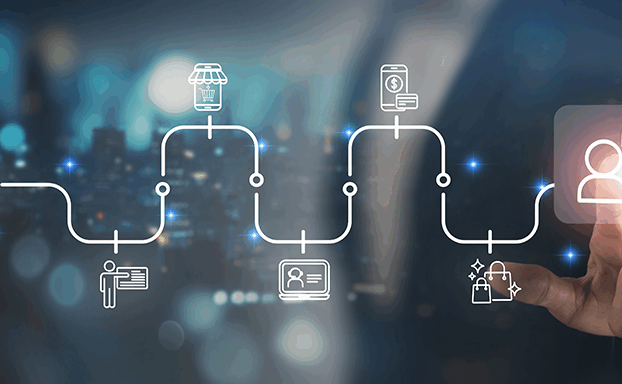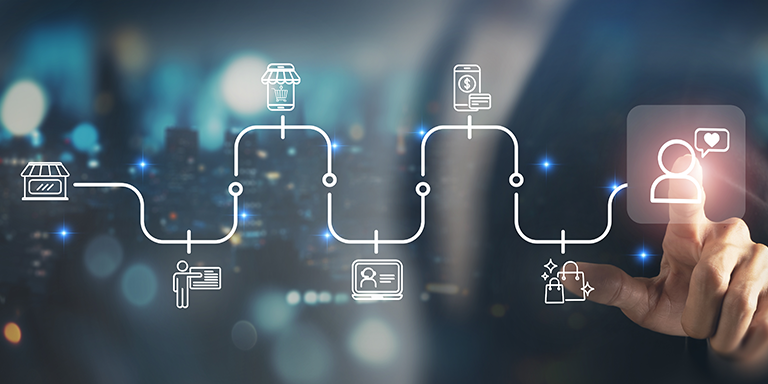As Salesforce is gearing up for the Winter ’25 release, get ready for a power-packed CRM experience with a host of innovational features and enhancements that are aimed at bolstering security, streamlining data management, and refining user experience. In this blog, we will walk you through the key release updates and will give you a basic idea of how they can be beneficial for your organization. Dive straight into the new release updates and explore how these changes can take your business to the next level!
Salesforce Winter’25 Release – Key Features and Enhancements
Here are some significant features and enhancements curated from the list:
Must Take Action
Updating API Calls to Utilize Your My Domain Login URL (Must Take Action)
Might Have Impact
1.Creating and Verifying Your Default No-Reply Organization-Wide Email Address for Sending Emails
Understanding SOQL Error and Functionality Changes to Update Your Code
Good to Know
1.Leveraging Custom Report Types (Beta)
2.Launching a Flow with a Dashboard Interaction (Generally Available)
3.Configuring a Start a Flow Action (Beta)
4. Enabling EmailSimple Invocable Action to Respect Organization-Wide Profile Settings
5.Event Monitoring Platform Events Connector (Pilot)
6. Saving on Storage and Augment Performance Using Salesforce Archive
7.Upgrading to Enhanced LWR Sites to Access the Latest Features (Beta)
8.Getting Better Performance for List Views on Custom and Standard Objects
Optimizing Your Strategic Planning with Account Plan
Nice to Have
Seeing How Object Access is Granted in Object Manager
Getting Insights into How a User’s Permissions Are Granted
Getting a Daily Summary of Service Appointments that Need Immediate Attention
Quickly Developing Lightning Web Components in a Real-Time Preview (Beta)
Must Take Action
- 1. Updating API Calls to Utilize Your My Domain Login URL
You need to update instanced URLs in API calls to My Domain login URL before October 12, 2024 to avoid service disruptions. An instanced URL includes your Salesforce instance. For instance, https://ap2.salesforce.com has the instance ap2. After your instance alters due to an instance refresh or org migration, the API traffic that uses a URL containing your previous instance is not directed to the new instance. The My Domain login URLs always use the right instance.
Where: This change is applicable for all API versions.
When: The API traffic that uses an incorrect instanced URL, will stop working on October 12, 2024.
How: To find your org’s My Domain login URL, enter My Domain from Setup in the Quick Find box, and then choose My Domain. Get the My Domain login URL in Current My Domain URL field in My Domain Details section.
Download your org’s metadata to get hard-coded references to the instanced URLs and then use a code editor such as Microsoft Visual Studio Code to find instanced URLs. Switch the instanced URLs with the org’s My Domain login URL.
For instance, if your org’s My Domain login URL is mycompany.my.salesforce.com and an API call makes use of https://ap2.salesforce.com/services/Soap/class/DemoService, update the API call to use https://mycompany.my.salesforce.com/services/Soap/class/DemoService.
Might Have Impact
- 1. Creating and Verifying Your Default No-Reply Organization-Wide Email Address for Sending Emails
To improve email security and assure better deliverability, Salesforce now needs organizations to validate a Default No-Reply email address in the Organization-Wide Email Address settings. This update which was introduced in Summer ’24, will be made compulsory in Winter ’25.
Where: This change is applicable to Salesforce Classic and Lightning Experience across all editions, excluding Database.com.
When: While the update was introduced in Summer ’24 release, Salesforce will implement it in Winter ’25. To know when your instance will obtain the major release upgrade, you can visit the Trust Status page, search for the specific instance, and click on the Maintenance tab.
Why: As email security standards are continuously evolving, the authentication of a Default No-Reply email address is important for assuring the culpability of emails sent from your Salesforce org. Without this feature, some emails may not be delivered, significantly affecting communication with partners and customers.
How to Set Up a Default No-Reply Email Address?
- Go to Setup: In the Quick Find box, look out for Organization-Wide Addresses and choose it.
- Add a No-Reply Address: Under Default No-Reply Address section, click on Add.
- Enter Details: Give a display name (will appear as the Sender Name) and your No-Reply email address.
- Choose Purpose: Ensure whether this address will be used by all the users or applicable only for specific profiles.
- Save and Authenticate: Click on Save. An email will be sent to the given address provided. Follow the validation steps in the email to finish the setup.
Important Considerations:
- The email address noreply@salesforce.com is used by default if no verified No-Reply email address is set up, but it cannot be personalized and is not secure.
- Only one No-Reply email address can be authenticated at a time, and validating a new one will change the previous address.
- Ensure that your org has a verified No-Reply address to avoid any interruptions in automated email communications.
These steps help assure that your organization’s email communications remain safe and compliant with changing standards.
- 2. Understanding SOQL Error and Functionality Changes to Update Your Code
Recent updates to SOQL may impact the existing Apex code that relies on outdated SOQL error messages and functionality, particularly the dynamic SOQL code employed in error message parsing. It is important to evaluate these changes and modify your code accordingly. Remarkable updates include new error messages for invalid SOQL queries such as invalid datetime literals and unexpected tokens.
Recommendations: Assess the modified functionality changes and SOQL error messages carefully. Update your Apex code to manage the new error messages and ensure that these are compatible with the latest SOQL standards. Testing your code carefully in a sandbox environment can help detect and resolve any issues before updates are administered in production.
Where: This change is applicable for all editions.
How: Examine the updates to error messages and changes in functionality.
Good to Know
1.Leveraging Custom Report Types (Beta)
Locate your report types easily and create tailored list views of the custom report types using the upgraded Custom Report page in Setup. Further, you can edit the report details and amend object relationships directly from summary page, which now has a more simplified layout. The refurbished report type layout editor provides substantial flexibility for handling sections and custom fields. Moreover, you can add almost 1,000 fields in this layout using the lookup field.
Where: This change is applicable for the Lightning Experience in Professional, Essentials, Enterprise, Unlimited, Developer, and Performance editions.
How: In Setup in Quick Find box, enter and choose Reports and Dashboards Settings. Pick Enhanced Custom Report Type Setup Page (Beta).
Then, in the Quick Find box, search for and choose Report Types.
Source: Do More with Custom Report Types (Beta) (salesforce.com)
In the summary page of your Custom Report Type, click on Edit Layout.
.
Source: Do More with Custom Report Types (Beta) (salesforce.com)
From the Fields panel (1), pull fields to the applicable section. In the report section (2), look up fields, change them, view the details, and modify their display names.
Click on Lookup Fields (3) to locate fields and append them to the report type.
Source: Do More with Custom Report Types (Beta) (salesforce.com)
- 2. Launching a Flow with a Dashboard Interaction (Generally Available)
Using flow interactions, initiate screen or auto launched flows straight from the Analytics dashboard. For example, on a dashboard that examines cases, you can build a text widget that initiates your customer help request screen flow with a single click. This flow interaction offers dynamic values to the screen flow, enabling users to carry out their tasks without exiting the dashboard. An important point to note here is that the flow interactions are accessible only for the text widget.
Where: This change is applicable for CRM Analytics in Salesforce Classic and Lightning Experience. The CRM Analytics can be accessed in the Developer Edition and for an additional cost in Performance, Unlimited, and Enterprise Unlimited editions.
How: From the dashboard editor, choose the text widget that you need to add a flow interaction. On the Interactions tab present on the Widget Properties panel, click on Add Action to initiate a Start a Flow action using the custom screen or auto launched flow.
- 3. Configuring a Start a Flow Action (Beta)
The Start a Flow Action (Beta) allows users to trigger a flow from a link or a button on a utility bar, record page, or any action-supported element. This functionality offers a seamless method to commence processes right from where the users are currently working, thereby improving productivity and reducing context switching.
You can build Start a Flow interactions for custom auto launched or screen flows by following the below steps:
- To edit dashboard, click on Edit.
- Choose a text widget. Now in the right panel, click Interaction.
- Click on Create Interaction and choose the interaction.
- For Event, choose Click, and then click on Add Action.
- For Action, choose Start a Flow.
- For Flow, choose a flow.
- Dashboard interactions facilitate custom auto launched and screen flows where only active flows are visible. If you are unable to see your flow, ensure that you have activated it.
- If the chosen flow needs inputs to run, they are listed with Add Mapping actions.
- For every flow input, click on Add Mapping.
- Select the value type.
| Type | Description |
| Static | Enter input value. |
| Dynamic Field |
|
- Click the Apply option.
- To test interaction, preview dashboard and then choose Save.
The Start a Flow Action (Beta) is a significant add-on to Salesforce platform, providing users a conducive way to launch processes directly from their workstation. Organizations can boost efficiency, minimize errors, and offer a more intuitive experience for the users by setting up and using this feature.
- 4. Enabling EmailSimple Invocable Action to Respect Organization-Wide Profile Settings
The EmailSimple action feature is particularly beneficial for automating routine communication tasks such as sending out notifications, confirmations, or updates regarding specific criteria or triggers.
What is the Impact?
If you utilize the EmailSimple Action in Flow, Apex, or via the REST API, you must prepare for this update to thwart issues.
How to do the Preparation in a Sandbox?
For this purpose, you need to search for any references to EmailSimple in Flow or Apex. Find instances where this action is being called via the REST API. Identify when it is called by a user and verify that the users have access to organization-wide email addresses. If required, allow access to the related organization-wide email addresses. Enable the release update and test custom configurations to ensure that the redirects work in the right manner.
How to do the Preparation in Production?
Once it has been successfully enabled as well as tested in a sandbox, plan for deployment of organization-wide email address access changes and enablement of release update in production. Post the enablement, test actions that call EmailSimple to ensure that they work as usual.
- 5. Event Monitoring Platform Events Connector (Pilot)
Salesforce is further improving its event monitoring functionalities by releasing the Event Monitoring Platform Events Connector, which is in pilot mode at present. The new connector empowers organizations to import Real-Time Event Monitoring data straight into Data Cloud, thus streamlining the process of visualizing and analyzing this data with the Salesforce analytics tools of their choice.
Where: This feature is available in Salesforce Classic and Lightning Experience for Performance, Unlimited, and Enterprise editions.
Who: This feature is restricted to those customers who have bought Salesforce Event Monitoring or Salesforce Shield add-on subscriptions.
Why: The capability to observe and analyze user activity in real-time is important for organizations aiming to improve security, streamline performance, and attain valuable insights into the user behavior. Businesses can import data effortlessly from numerous events including ListViewEventStream, ApiEventStream, FileEvent, ReportEventStream, and LoginEventStream by capitalizing on this connector.
How: For using Platform Events connector, search for Other Connectors in Setup, choose New, select Platform Events (Pilot), and finish the setup by filling in the necessary fields. This simple setup method enables businesses to instantly start using real-time data for improved decision-making.
The Setup Process in Detail:
- Enabling the Pilot: For this purpose, you need to contact Salesforce Customer Support to activate the CdpConnectorsPilot permission.
- Setting Up the Connector: Once the permission has been enabled, go to Other Connectors in Setup and click on New. Choose Platform Events (Pilot), click on Next, and fill in the necessary fields including the name for connection.
- Importing Event Data: The Platform Events connector empowers you to import several event streams such as FileEvent, ListViewEventStream, ApiEventStream, ReportEventStream, and LoginEventStream into the Data Cloud for evaluation.
This pilot feature allows organizations to use their Real-Time Event Monitoring data, bringing in effective insights and improving the overall data-driven approaches.
- 6. Saving on Storage and Augment Performance Using Salesforce Archive
As data volume increases, Salesforce Archive acts as a valuable tool for businesses looking to enhance performance and storage. This feature enables organizations to archive infrequently used or expired records in an exterior, budget-friendly data store, helping to decrease storage costs and boost processing times. This is highly recommended for organizations that have higher data volume and storage usage.
Where: Salesforce Archive can be accessed at Lightning Experience across Performance, Enterprise, Developer, and Unlimited editions.
Why: Unnecessary data can slow down processing times, surge storage costs, and cause data inconsistencies. For businesses looking to maintain records for future reference or compliance purposes, Salesforce Archive offers a native solution that prevents the consequences of hard deletion.
Advantages and Use Cases:
- Improved Performance: By archiving unnecessary records, businesses can improve reporting and query performance, resulting in quicker processing times and enhanced user productivity.
- Cost Savings: Archiving decreases the storage footprint, aiding organizations to handle costs more efficiently.
- Data Integrity: Salesforce Archive helps to prevent data inconsistencies and redundancies, sustaining the accurateness of information within org.
- Regulatory Compliance: For industries with strict data retention needs, Salesforce Archive assures that historical data is handled in a conforming manner.
How: To use Salesforce Archive, admins can develop and execute Archive policies customized to their specific requirements. These policies can be slated to run at regular intervals, scanning individual objects and working on selected records. Archived data can be visualized easily within Salesforce via Salesforce Connect, empowering users to access and manage it as required.
- 7. Upgrading to Enhanced LWR Sites to Access the Latest Features (Beta)
Salesforce has been continually improving its LWR (Lightning Web Runtime) sites, and with Winter ’25 release, businesses can upgrade to Enhanced LWR Sites. This upgrade incorporates the latest features from LWR sites and Salesforce CMS, providing a more powerful and flexible platform for handling online experiences.
Where: These changes are applicable to LWR sites that are accessed through both Salesforce Classic and Lightning Experience, and are available in Performance, Enterprise, Developer, and Unlimited editions.
Why: Improved LWR sites provide various new features that can considerably improve user experience and site functionality:
- Expression-Based Visibility and Variations: Develop different versions of the same component and use visibility rules to control who sees what, providing a more tailored experience for different user groups.
- Component-Specific Style Tab: Get more granular control over the appearance of components by using custom CSS directly from the component’s Style tab.
- Site Content Search: Enhanced LWR sites facilitate search functionality that incorporates content results from Salesforce CMS workspaces, making it easy for users to get relevant information.
- Data Cloud Integration: Connect your LWR sites to Data Cloud for a more comprehensive understanding of site visitors and more efficient engagement strategies.
- Improved CMS Workspaces: Capitalize on the role-based workflows, content variations, and enhanced sharing and channel management features in modified CMS workspaces.
How: The upgrade to Enhanced LWR Sites is accessible for LWR sites built in Winter ’23 or later. These sites are validated by default and do not include /s in the URL. Authenticated sites which include /s in the URL and unauthenticated sites built before Winter ’23 are unsubstantiated.
To upgrade, go to Experience Builder, choose Settings | Updates, then pick opt in to try this beta feature. After upgrading, your site’s metadata will change over using the DigitalExperienceBundle and DigitalExperienceConfig types, instead of ExperienceBundle metadata type used by non-enhanced LWR sites.
How to Recognize When a Site or Workspace is Enhanced?
In the Digital Experiences app, you can view a badge apart from workspaces and websites that are hosted on the new platform.
Likewise, this info is also included in the list of websites in Setup under Digital Experiences.
When you build a Microsite or Build Your Own (LWR) website, you can observe that they are built on the enhanced sites and content platform.
- 8. Getting Better Performance for List Views on Custom and Standard Objects
To augment performance and adhere to the latest accessibility standards, the list views for standard and custom objects render with Lightning Web Components (LWC) now instead of Aura. LWC, Salesforce’s latest framework, distributes your data quickly and gets the latest features available for your list views. Formerly, only custom object list views were rendered with LWC, and only in sandboxes.
Where: This change is applicable to Lightning Experience in all editions.
When: This update is available to the users on a rolling basis beginning in Winter ’25.
- 9. Optimizing Your Strategic Planning with Account Plan
Foster existing relationships and expand key accounts strategically with Account Plans. You can analyze and research accounts, set objectives with actionable metrics, and monitor growth and development, from one single source within Salesforce.
Where: This change is applicable to Lightning Experience in Performance, Enterprise, and Unlimited editions and also in Einstein 1 Sales edition.
Why: To improve revenue potential and invest in your customers’ challenges and goals, manage your complete strategic planning with Account Plans.
View opportunity details in the dashboard (1); initiate a SWOT (Strengths, Weaknesses, Opportunities, and Threats) analysis (2); depict the customer requirements and market dynamics (3); and focus on clear, gaugeable objectives with metrics (4). To visualize key stakeholders, view the relationship map (5).
How: Navigate to the new Account Plans page in Setup and activate Account Plans. Then, configure the Account Plans object in the Object Manager, add the Account Plans related list to the Account object, and set up Relationship Maps optionally.
Nice to Have
1. Seeing How Object Access is Granted in Object Manager
Before the roll-out of this feature, we had to swap permission sets and profiles to see object-level permissions. At present, this feature is in beta. Have a complete view of permission groups, permission sets, and profiles that allow access to an object, and the level of access permitted. Utilize the read-only Object Access Summary in Object Manager to verify object permissions when completing reviews, troubleshooting, or deciding how to allow user access.
Where: This change is applicable to Lightning Experience in all editions.
How: In Setup, navigate to Object Manager and then choose an object. In the sidebar, click on Object Access.
- 2. Getting Insights into How a User’s Permissions Are Granted
Earlier, troubleshooting a user’s permissions needed numerous queries or steps to find out where they started. Now, you can gain access to this information with a few clicks.
To streamline user management, you have visibility into the permission sets, profile, and permission set groups that allow permissions to a certain user. This info about a user’s assigned field, object, user, and custom permissions is now available in the User Access Summary.
Where: This change is applicable to Lightning Experience in all editions.
How: From Setup in the Quick Find box, enter Users, and then choose Users. Pick a user and then click on View Summary.
To view how a particular permission was granted, click on the row-level action, and then click on Access Granted By.
- 3. Getting a Daily Summary of Service Appointments that Need Immediate Attention
Boost dispatcher productivity with Einstein Copilot Field Service actions. This feature offers a day-to-day overview that specifies service appointments that need immediate attention, such as those with overlaps. rule violations, emergencies, or SLA risks. Every category in the summary is transformed into a filter in the appointment list, making it easy for dispatchers to address these issues therein. You can also personalize the summary to incorporate additional categories to meet your requirements.
Where: This change is applicable to Lightning Experience in the Einstein 1 Field Service Edition by setting up the Field Service Managed Package. The setup for Einstein Copilot is available on desktop site.
To buy the Einstein 1 Field Service Edition, reach out to your your Salesforce account executive.
Who: Einstein Copilot is accessible to users with Use Einstein Copilot for Salesforce user permission. Field Service copilot actions are available to users with Access Field Service Copilot Actions user permission. (To use Einstein Copilot actions that perform prompt templates, users should have Execute Prompt Templates user permission)
How: This feature is available in Einstein Copilot through the Summarize Scheduling Issues Standard Copilot action. When a dispatcher asks Copilot to make a schedule summary (1), the Summarize Scheduling Issues action uses a Summarize Scheduling Issues prompt template to provide the summary. Copilot shows the summary (2), creates filters (3), and shows the appointments in the appointment list (4).
- 4. Quickly Developing Lightning Web Components in a Real-Time Preview (Beta)
With Local Dev (beta), you can create your Lightning Web Components (LWCs) in a real-time preview of your Experience Cloud Lightning Web Runtime site or Lightning app. The preview updates automatically in the browser whenever Local Dev identifies source code changes, so you can iterate instantly on your LWCs without deploying code or physically refreshing the page.
Local Dev is now available as an open Beta for users in the sandbox orgs and is turned off by default. This feature can be used only through the command-line interface (CLI).
Where: This change is applicable for Lightning Experience and all versions of the mobile app in all editions. Local Dev is a pilot or beta service.
How: To turn on Local Dev for your org, from Setup in the Quick Find box, enter Local Dev, and then choose Local Dev. Choose Enable Local Dev (Beta) to turn it on for all the org users.
Conclusion
The Salesforce Winter ’25 release is supercharged with innovations designed to streamline processes, improve your CRM experience, and empower your teams with cutting edge tools. Get the most out of this power-packed roll-out and evaluate how these features and enhancements can be capitalized on to take your organization to the next level and bring ultimate success.
As a leading Salesforce implementation partner, Milestone is dedicated to helping our customers to drive greater productivity, success, and efficiency within their organization. As you get ready for the upcoming Winter ’25 release, we are there to help you uncover the full potential of the new features and enhancements and guide you to adapt seamlessly to these updates. Regardless of whether you need support for getting accustomed to the new features, or incorporating them to your existing workflows, or streamlining your Salesforce ecosystem, we are committed to providing you the resources and expertise you need to accomplish your business objectives.
If you have any queries and concerns, don’t hesitate to reach out to us at itsolutions@milestone.tech.