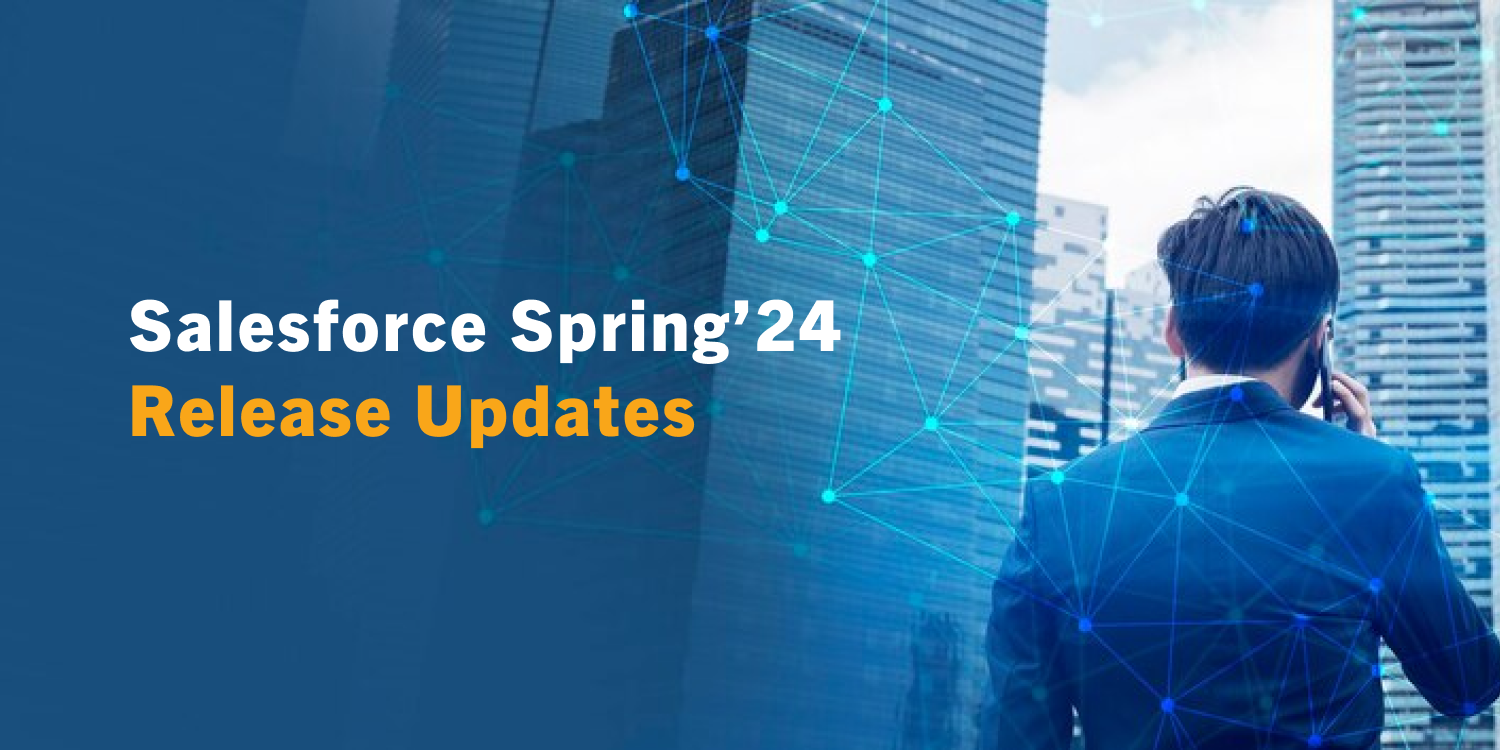The Salesforce Spring’24 release is fast approaching and the most awaited release notes are right here with a bunch of new additions. Let us dive deep into this blog to explore the treasure trove of enhancements across all Salesforce domains.
Here is the expert-curated list:
1. ICU Locale Formats for Enabling Global Compatibility
This update in Spring’24 allows you to implement International Components for Unicode (ICU) locale formats for times, dates, addresses, currencies, numeric values, and names in Salesforce to do business from any desirable location. These formats offer a consistent experience for users across the platform and enhance integration with ICU-complaisant applications all over the globe. When this update is enabled, Oracle’s JDK (Java Development Kit) locale formats get substituted by ICU locale formats.
This change applies to Salesforce Classic, Lightning Experience, and all Salesforce mobile app versions in all editions, excluding Database.com. Salesforce plans to retire JDK locale formats and enforce ICU locale formats on a rolling basis, beginning with the Spring ’24 release. The Salesforce orgs formed in Winter ’20 or afterward, have their ICU locale formats activated by default. Further, the users can put off the enforcement till Spring ’25 through the UI.
How to enable this update?
To enable this update, enter ‘Release Updates’ from the ‘Setup’ option in the ‘Quick Find’ box, and then choose ‘Release Updates’. Now select ‘Enable ICU Locale Formats’ and continue with the activation and testing steps.
The English (Canada) locale (en_CA) needs separate activation, and for this, enter ‘User Interface’ from ‘Setup’ in the ‘Quick Find’ box, and pick ‘User Interface’. Then choose ‘Enable ICU Formats for en_CA’, saving your changes afterward.
To set the enforcement of ICU locale formats till Spring ’25 on hold, enter ‘User Interface’ from ‘Setup’, in the ‘Quick Find’ box, and choose ‘User Interface’. Then unselect ‘Enable ICU Locale Formats’ for scheduling the rollout and save your changes. This checkbox is perceptible only if your org employs the JDK locale formats.
2. Enforcing RFC 7230 Validation for Apex RestResponse Headers
In another update, the REST response headers demarcated in Apex through the RestResponse.addHeader(name, value) technique have their header names authenticated based on RFC 7230, irrespective of the API version. This update has been available since Spring ’23 and is now imposed in Spring ’24.
Salesforce enforces this update that pertains to all editions in Spring ’24. The users can obtain the major release update dates for their instance by selecting ‘Trust Status’ followed by searching for their instance and then clicking on the ‘Maintenance’ tab.
This update enhances the legacy behavior where Apex REST Response headers are not validated and allows RFC 7230 authentication. After this update, unacceptable characters including ‘/’ would no longer be accepted.
How to enable this change?
Apex uses the RestResource.addHeader(name, value) technique with a header name that is not RFC 7230-complaisant, resulting in a runtime exception of the type InvalidHeaderException. It is advisable to check with your service providers to ensure that the installed packages are adaptable, before enabling this update in production. Also, you need to assess the impact on your Salesforce org.
3.Securing API Access with the Latest Least-Privilege User Profile
The new user profile ‘Minimum Access-API Only Integrations’ is employed with a Salesforce Integration user license to grant minimum access permission to API users. The user profile currently available grants CRUD permissions to custom objects by mistake. The new user profile that replaces the older version is crafted precisely to provide only the required access to API users, thereby avoiding unnecessary risks.
Some Salesforce Integration user licenses are accessible by default in the Unlimited, Enterprise, Developer, and Performance editions, and the users can buy add-on licenses for these editions. This update has been enabled starting from the Spring ‘24 release, and the user profile, ‘Salesforce API Only Systems Integration’ would not be available in the recently provisioned Salesforce orgs.
How can this change be enabled?
The new user profile is based upon the prevailing ‘Minimum Access – Salesforce’ profile and offers ‘API-enabled’ and ‘API Only User’ permissions. Further, additional permissions can be provided to API users through permission sets and permission set groups.
4.Migrating to a Multiple-configuration SAML Framework (Release Update)
If the users can view this release update, it implies that their Salesforce instance uses the single-configuration SAML framework that supports single sign-on (SSO) with a single external identity provider. With this update, Salesforce plans to take away support for the single-configuration SAML framework and extend support only for the multiple-configuration SAML framework. With the latter, the users can integrate the Experience Cloud site or Salesforce org with multiple providers. To continue with their current configuration, it is essential to follow the necessary steps to enable the update, or else, their SSO configuration will cease to work while this update is enforced. This change is applicable for Salesforce Classic and Lightning Experience on Developer, Unlimited, and Enterprise editions.
To enable this update, enter ‘Release Updates’ from ‘Setup’ in the ‘Quick Find’ box, and then choose ‘Release Updates’ and follow the activation and testing steps. This update comes into effect in Summer ’24 and to be notified about the major release upgrade dates for the respective instance, select ‘Trust Status’, search for a particular instance, and click the ‘Maintenance’ tab.
How can this change be enabled?
These changes apply to the current SAML SSO configuration.
- The SAML responses pertaining to the identity provider should contain the audience attribute.
- The Salesforce login URL of the users is subject to change.
- If Salesforce cannot parse a certain SAML response, this implies that it is not recorded in the login history.
5. Adding Fields to Dynamic Forms-enabled Pages from Related Objects
This update enables the users to utilize the lookup relationship fields available on the component palette in Lightning App Builder and gain access to fields from the related objects. The users need to drag cross-object fields to the record page to get relevant data displayed from the related objects. This change is applicable for Lightning Experience in Professional, Group, Performance, Enterprise, Developer, and Unlimited editions.
How can this change be enabled?
A few enhancements have been made to the Lightning App Builder UI to enable the users to navigate across relationship fields. A breadcrumb displayed on top of the ‘Fields’ tab indicates the spans drilled by the users. Further, the top-level breadcrumb denotes the object associated with the page. An arrow icon (>) represents the cross-object relationship fields, and they can be dragged to the page, or the arrow icon can be clicked upon to drill in.
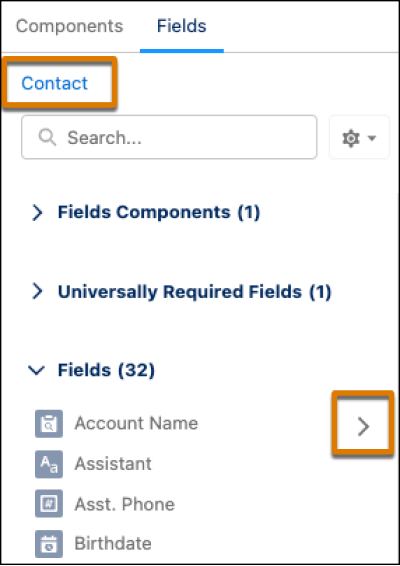
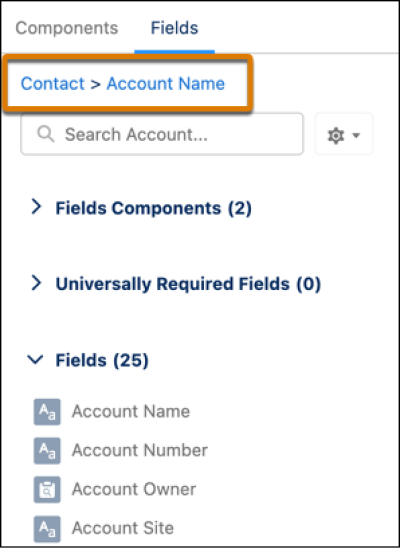
When a cross-object field is selected on the canvas, a new Object property is generated, representing the relationship between the field and the base object related to the Lightning page. The users can drill up to two levels. However, Lightning App Builder does not support polymorphic relationship fields as cross-object fields.
6.Searching for Records with Lightning Record Picker Component
The Lightning-record-picker component can be used in Salesforce applications to enable mobile and desktop users to quickly locate and pick Salesforce records. The component’s presentation and behavior can be configured to enable filtering so that the users can fetch and display the desired records. Generally available now, this feature includes some additional changes from the previous release. It allows the users to reclaim up to 100 records as against the previous 50 records. Further, this component shows error messages when the users support new attributes and configure improper specifications and utilize GraphQL wire adapter to allow offline use. This feature comes in handy for all Lightning Experience editions.
How can this change be enabled?
Here is an example. The Lightning-record-picker component’s attributes offer the object for search, the input field label, and a callback to tackle record selection.
<lightning-record-picker
label=”Select a record”
placeholder=”Search…”
object-api-name=”Contact”
value={initialvalue}
onchange= {handleChange }></lightning-record-picker>
Here is how this is displayed on UI:
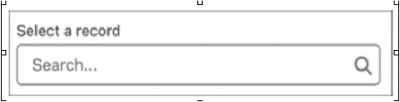
Furnishing a record ID to value attribute enables the record-picker component to show a default record
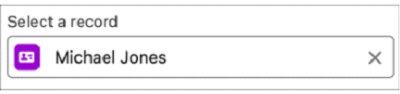
Source: Search for Records with the Lightning Record Picker Component (Generally Available) (salesforce.com)
7.Transferring Lightning Dashboard Ownership
The users can transfer the Lightning dashboard ownership when there is a change in responsibilities or when the existing owner quits the organization. Ownership of multiple dashboards can be changed simultaneously and email notifications can be sent to the new owners. Formerly, the users need to recreate or prepare a clone of the dashboard to enable access to a new owner. This change is applicable for Lightning Experience in Essentials, Group, Enterprise, Professional, Unlimited, Developer, and Performance editions.
How can this change be enabled?
To reallocate a single dashboard, select ‘Change Owner’ from the dashboard actions available on the Analytics or Dashboards tabs.
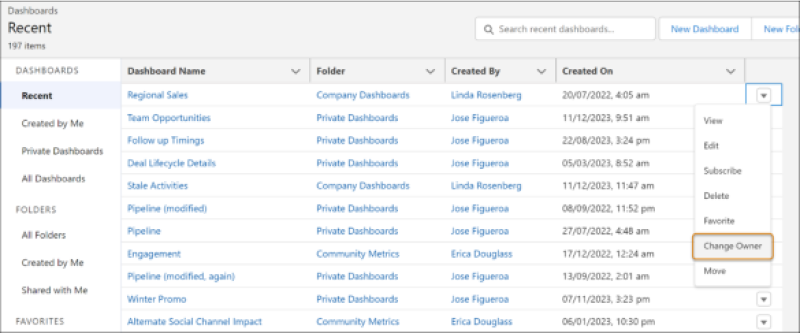
When someone quits the organization, you can reallocate their dashboards on the Analytics tab. Choose ‘Dashboards’ and pick the ‘Change Owner’ option in the ‘Manage Items’ menu.
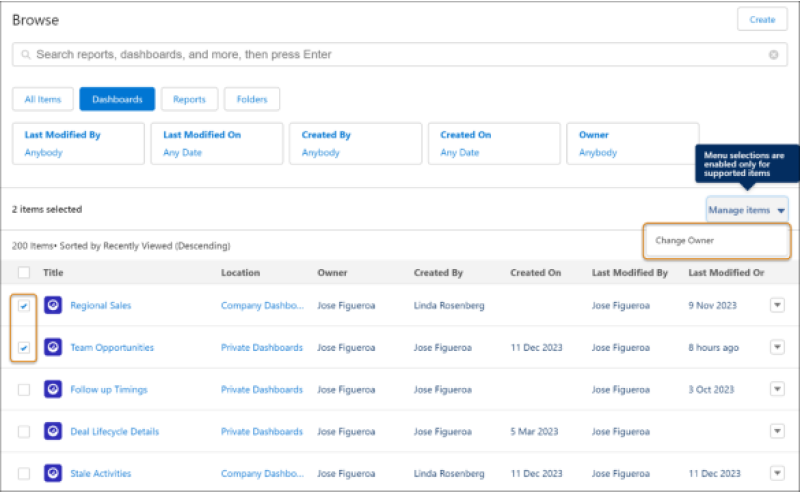
Source: Transfer Lightning Dashboard Ownership (Generally Available) (salesforce.com)
Choose the ‘Send email notification’ option in the ‘Change Owner’ window to send a notification to the new owner.
8.Flow Builder Updates: Verifying Your API Connection through HTTP Callout
This Spring ’24 release update allows options for the users to select ‘Connect for Schema’ while they configure API response for a new HTTP Callout. This helps to initiate a connection with the API endpoint and redeems a precise, real-time, sample response body. The response from the chosen system is then utilized to configure the HTTP Callout automatically. This change is applicable for Lightning Experience in Performance, Enterprise, Developer, and Unlimited editions.
How can this change be enabled?
Add the ‘Action’ element in ‘Flow Builder’ and select ‘Create HTTP Callout’. Now choose the credential that validates the connection between API and Salesforce. In the next step, configure the HTTP callout details and method for invocable action. Then choose the ‘Connect for Schema’ option and click on ‘Next’. To create a real-time call to the system selected, click on Connect.
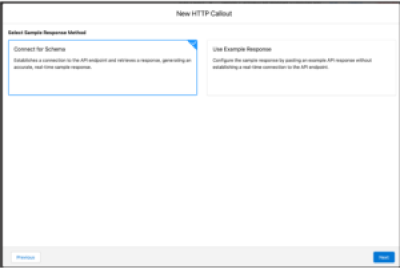
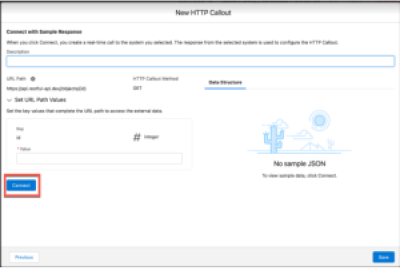
Source: Verify Your API Connection via HTTP Callout (salesforce.com)
9.Getting Support for Randomly Generated UUID v4
The users can generate version 4 Universally Unique Identifier (UUID) using a new UUID class. This is generated by bringing in a cryptographically powerful pseudo-random number generator denoted as 32 hexadecimal values. This change applies to all editions.
How can this change be enabled?
The users need to use the methods given below in the UUID class to generate a UUID and carry out operations on a particular UUID instance.
equals(obj)
Differentiates the UUID instance with the identified object. Returns true if both are uniform; or else, returns false.
randomUUID()
Generates a UUID randomly that specifically pinpoints an object.
fromString(string)
Returns a UUID instance from a string UUID representation.
toString()
Returns string representation of UUID instance.
hashcode()
Returns hashcode corresponding to UUID instance.
Here is an example that makes use of the randomUUID() class method.
UUID randomUuid = UUID.randomUUID();
// Prints the UUID string that was generated randomly
system.debug(randomUuid);
String uuidStr = randomUUID.toString();
UUID fromStr = UUID.fromString(uuidStr);
Assert.areEqual(randomUuid, fromStr);
10.Enforcing View Roles and Role Hierarchy Permission While Editing Public List View Visibility
Available in Spring ‘24 release, this update allows the users who have ‘View Roles and Role Hierarchy’ permission to view or choose from their organization’s role list while editing their public list view visibility. This change applies to Salesforce Classic and Lightning Experience in Performance, Enterprise, Developer, and Unlimited editions.
Salesforce plans to implement this update in Winter ’25. The users need to go to ‘Trust Status’, search for their respective instance, and click on the ‘Maintenance’ tab to obtain the main release upgrade date for their instance. Previously, the users who had ‘Manage Public List Views’ permission could only view their organization’s roles and create a list view visible to specific ones. After they enable this update, the users also need ‘View Roles and Role Hierarchy’ permission for this purpose.
How can this change be enabled?
This update prevents the users who have only ‘Manage Public List Views’ permission from viewing role hierarchies and roles. Further, this update is only effective if the organization uses roles.
To see this update, enter ‘Release Updates’ from ‘Setup’ in the ‘Quick Find’ box and then choose ‘Release Updates’. Follow the activation and testing steps to enforce ‘View Roles and Role Hierarchy Permission When Editing Public List View Visibility’.
Conclusion
Explore the features and updates offered by the Salesforce Spring’24 release and brace yourselves to unleash their full potential. As a Salesforce IT company in the USA, we aim to serve our customers in a better manner and enable them to stay at the competitive edge. If you have any questions, feel free to reach out to us.