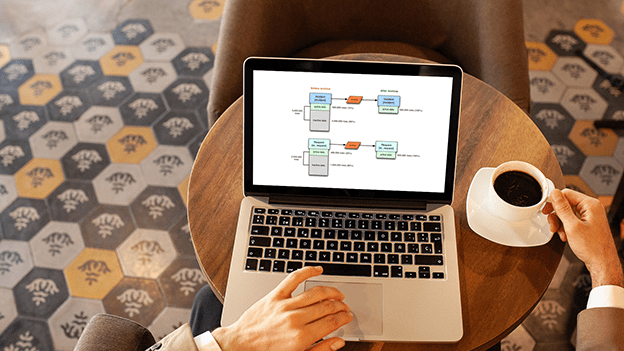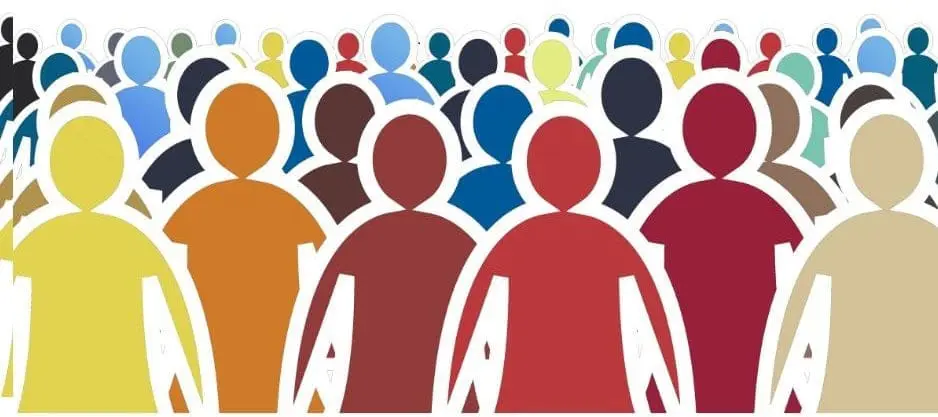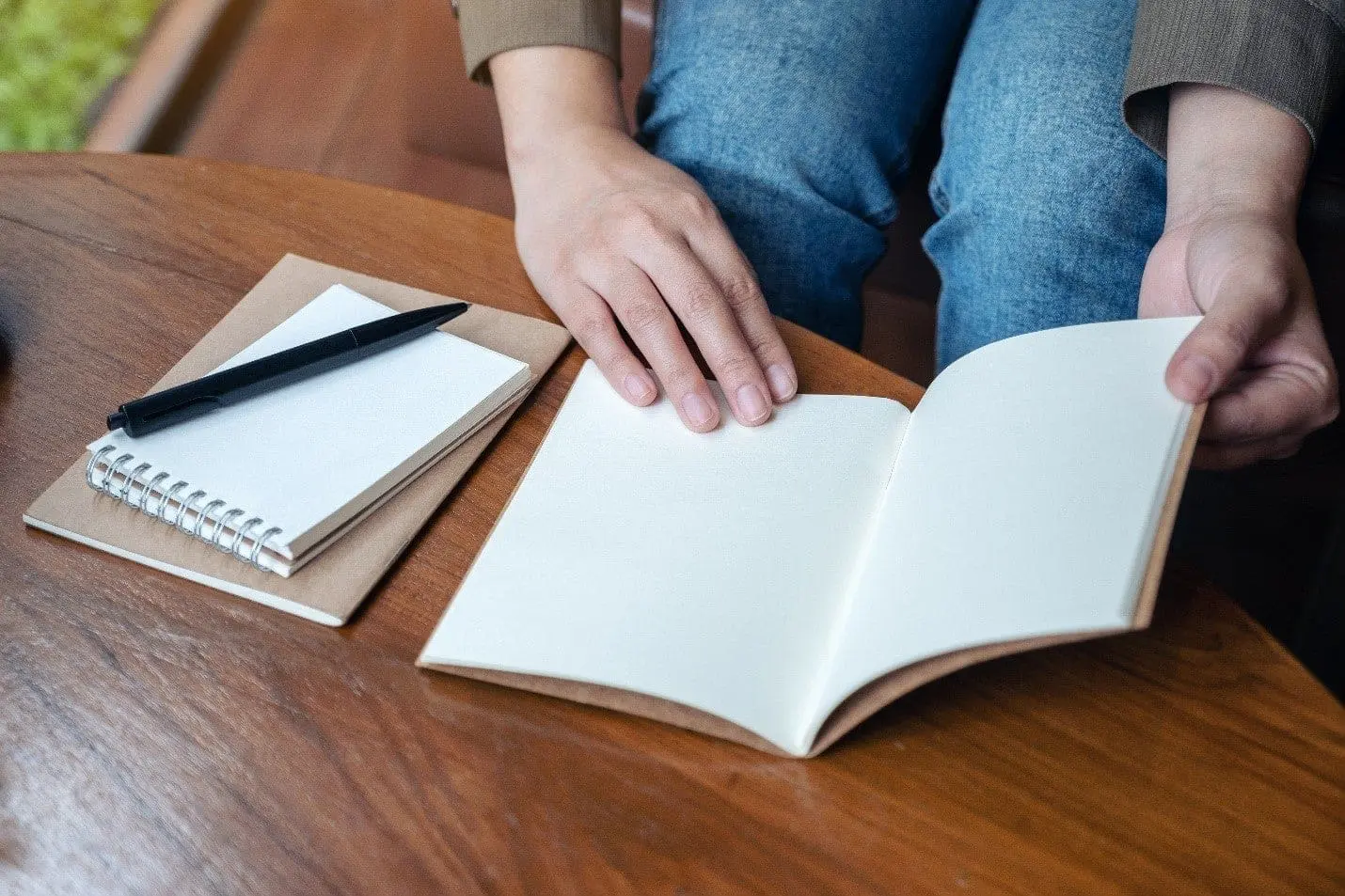A How-to Guide for Using the Data Archiving Plugin in ServiceNow
If your company primarily uses the ServiceNow platform for creating incidents, requests, tracking change implementations, or generating tickets, utilizing the Data Archiving plugin could be immensely valuable.
As you know, ServiceNow runs everything based on table queries so once you generate millions of records in your tables, you will begin to experience slowing queries and slowing report generation. To avoid this experience, Data Archiving can help manage important data that must be kept, but is no longer considered active.
How Data Archiving Works in ServiceNow
After determining which table(s) you would like to keep in your archive and for what interval and time periods, for example, if you decide to archive your Incident records ([incident] table) that closed one year ago (you can add more conditions depending on your business), you need to create a new “Archive Rule.” The “Archive Rules” module comes with the “Data Archiving” plugin. After creating an archive rule, you will able to see “Record estimate” by using the “Recalculate Estimate” link on the archive rule record. This will give you an estimate of the records that will be archived. After creating an archive rule, you will need to put a check mark on the “Active” field and then save/update your archive rule record.
Once an archive rule is activated, ServiceNow generates new table(s) for representing the archive table with prefix “ar_”. For example, if you are archiving [incident] table, ServiceNow will produce an [ar_incident] and will move the data into that table. If your record includes attachments, those will move together with origin of record as well.
How to Check and Restore Archived Data in ServiceNow
Once you have created your archive rule and activated it, how will you check your archived data and how will you restore your data in case you need it?
The plugin will generate new modules as “Archive [table_name]”. For example, after archiving the [incident] table you will see the “Archive Incident” module once the archive data has been produced. Once you click your archived table name it will return you all the records that were archived. In our example you will see all records in [ar_incident] table.
You can now go to your archived data list and set your query using your “show/hide” filter. Once you find a record that you would like to restore open that record and click the “Restore Record” link.
The Data Archiving plugin is able to convert multiple, joined tables into a flat archive table. When you join a [incident] record that relates to [task] records, this data will be archived into an [ar_incident] table and you will not lose dependency in archived data.
The Data Archiving plugin also supports domain separation such as incidents that belong to a domain will keep their domain designation even after the archive process.
How to Archive Emails in ServiceNow
If you have already activated the “Data Archiving” plugin and would like to archive your emails, you will need to also active the “Email retention” plugin. This plugin will automatically create an active archive rule which archives emails that have been ignored or are more than a year old. You can check archived emails by using the “Archive Email” module which comes with the “Email retention” plugin.
How to Configure Archive Settings
You will be able to configure settings by using “Archive Properties.” By default, you will see 100 records with 10 max numbers of batches. This means the plugin will run 10 batch jobs every hour and with 100 records per batch job (1000 records). You can modify these numbers based on your business needs.
Using data archiving in ServiceNow will have an incredible impact on your ServiceNow instance, allowing you to scale, improve performance and generate reports for larger tables and queries.