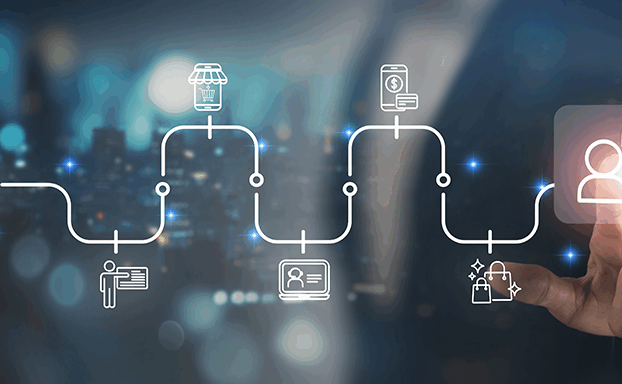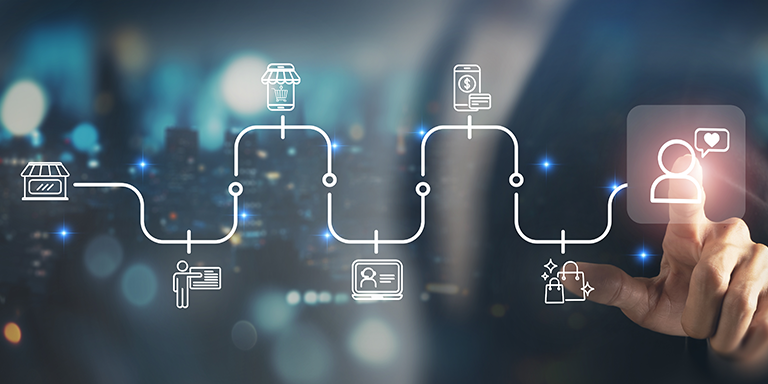What are Dynamic Forms?
Dynamic Forms take the Lightning App Builder to a whole new level. It enables you to build highly flexible and dynamic experiences by configuring record detail fields and sections inside the Lightning App Builder.
Dynamic Forms provide:
- An instant upgrade from page layouts: Place fields and sections wherever you want.
- Dynamic layouts: Use visibility rules to show and hide fields and sections.
- Simpler layout management:
- Manage the fields and sections on your pages in the Lightning App Builder without touching the page layout editor.
- Reduce the number of page layouts and record types you need with component visibility rules.
- Get a single assignment model for the Lightning page instead of the dual model of assigning a Lightning page and a page layout.
Dynamic Forms Now Available on Lead & Case Objects
Make your case and lead record pages more robust by configuring them with Dynamic Forms. Previously, this capability was available only for account, person account, contact, and opportunity record pages. The core objects that now have dynamic forms available include:
- Accounts (both Business and Person)
- Contacts
- Opportunities
- Lead
- Case
This change applies to Lightning Experience in Group, Professional, Enterprise, Performance, Unlimited, and Developer editions. With dynamic forms, you can migrate the fields and sections from your page layouts as individual components. This is a great way to keep your data organized and tidy.
How to Create Form in Salesforce
- Create a new Lightning Page
- Upgrade record Detail Page
In the component detail pane, click Upgrade Now to start the Dynamic Forms Migration Wizard. Choose the page layout that includes the fields you want to migrate to the page. The Upgrade Wizard uses the fields and sections from the page layout you choose and automatically adds them to your page.
- Add/Remove Fields and Sections.
Add or remove fields from the field panel as required. You can also make them read-only or required.
- Save and Check the Record Detail Page.
Click on Save and Check the Record Detail Page. Here you can see fields added by the Dynamic Form Builder.