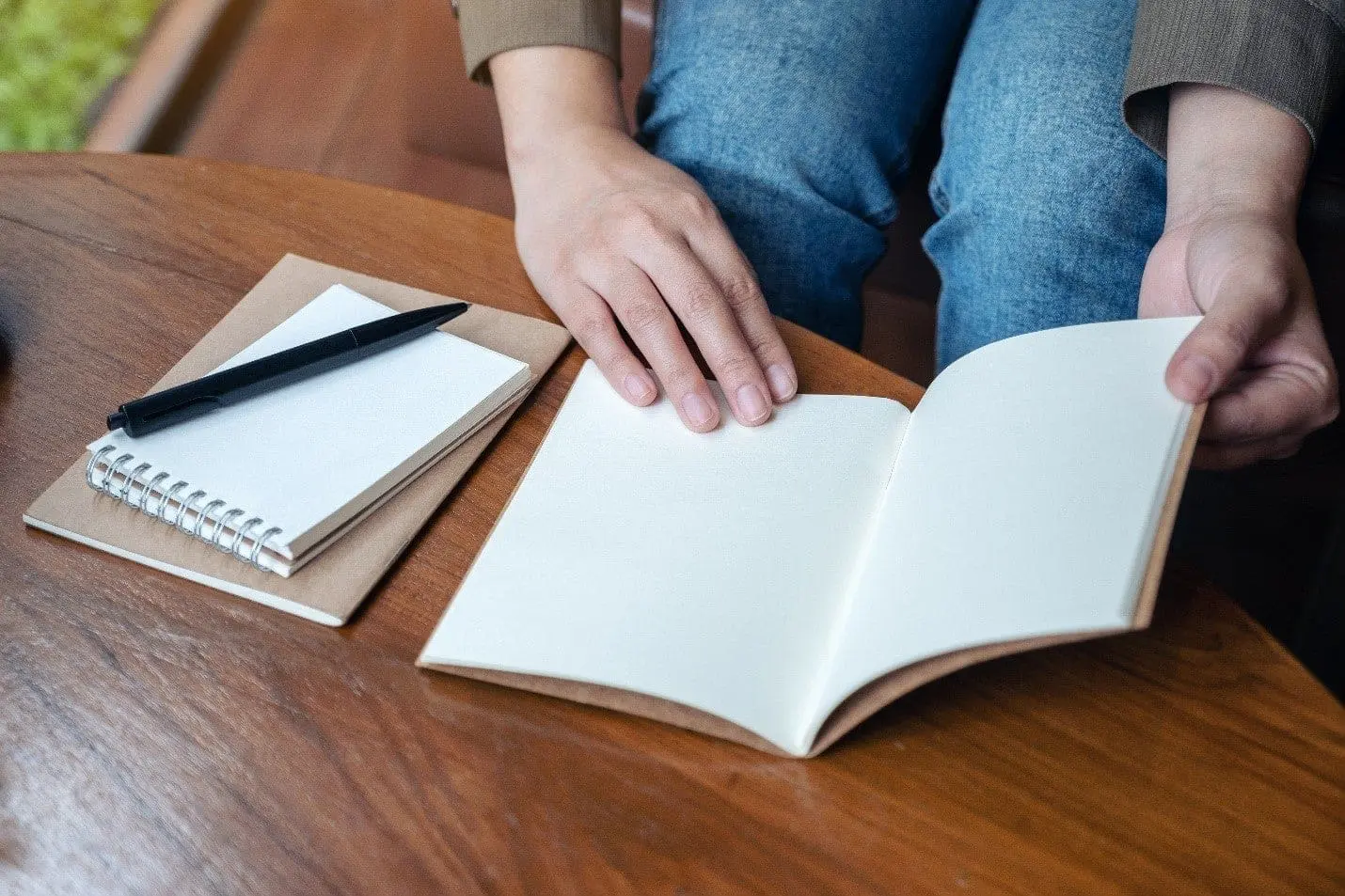5 ServiceNow Tricks and Hidden Features for System Administrators and Advanced Users (Part 1)
Are you looking for more ServiceNow Tricks and Hidden Features? If you’ve been in the ServiceNow space long enough, you start to pick up on little things here and there. For that, the “HI” acronym for the ServiceNow HI Support site stands for “Hosted ITIL.” (One of the older version names for the system). Or that ServiceNow the company used to go by the name “GlideSoft,” which inspired the prefix for ServiceNow JavaScript classes such as GlideRecord or GlideUser.
There are helpful things to know about the ServiceNow system that makes managing your instance or developing new functionality a breeze. In addition, you might have come across a few valuable tricks of your own if you’ve played around in the system, discovered a long-forgotten Community post, or spoken to other ServiceNow users at the Knowledge Conference or your local ServiceNow User Group meetings.
If you’ve come looking for more practical ServiceNow know-how, you’ve come to the right place! In Part I, we look at some of the best hidden ServiceNow features for system administrators or advanced users.
1. .list, .do/.form, .config
Navigating an entire list of records for a table can be tricky, especially if the module for accessing the table is hard to find or doesn’t exist. However, if you know the table’s name, in the filter navigator search box towards the top left of the system, enter table_name.list to navigate directly to the list view for the table. For example, type in the incident.list, problem.list, or change_request.list to get to the Incident, Problem or Change tables respectively.
The same trick works for creating new records, such as typing table_name.do or table_name.form will open the default view for a new record on a table. Typing incident.do is a quick way to open the form to create a new Incident.
Finally, for ServiceNow, administrators looking to review the Business Rules, Client Scripts, and other configuration files for a table can type table_name.config into the filter navigator.
Pro Tip: Type the suffix in all caps to open a new window on your browser instead (e.g., incident.LIST, incident.DO, incident.CONFIG).
2. Wildcard searching
Searching for specific data in the system can be difficult but knowing the default wildcard characters can you help you narrow your search results in no time. Wildcard searching is available in the Global Text Search, the Knowledge Base, the list view of any table, and in reference fields. Here is a list of all available wildcards.
| *search-term -or – %searchterm% | Search for values that contain search-term. |
| %search-term | Search for values that end with search-term. |
| search-term% | Search for values that start with search-term. |
| =search-term | Search for values that equal search-term. |
| !*searchterm | Search for values that do not contain search-term. |
| !%searchterm | Search for values that do not end with search-term. |
| !=searchterm | Search for values that do not equal searchterm. |
Pro Tip: Typing two asterisks ** into a reference field displays the first 15 results for the reference table’s data.
3. Pre-filter large tables with the filter list view
Loading the default list view can take a long time or fail to load if you have a massive table in the system. (With millions of rows like incident_metric or Syslog). If you need specific data in a large table, open the filter view to pre-filter data before making queries.
For example, to load the filter view for a table, you would type the following into your browser’s URL navigator: https://INSTANCE.service-now.com/TABLENAME_list.do?sysparm_filter_only=true
Replace INSTANCE with the name of your ServiceNow instance and TABLENAME with the true table name you would like to load.
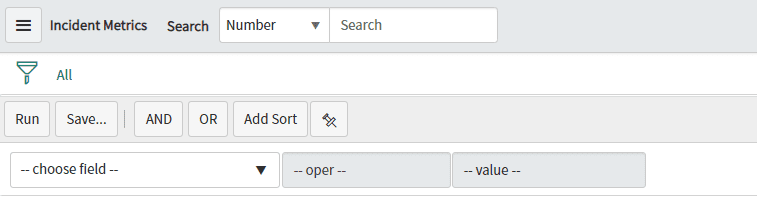
4. Cancelling long-running transactions
Have you ever accidentally hit the option for viewing ALL the records on a large table? Have you ever started some process that leaves you stuck and stranded? If so, it might be a good idea to cancel your current transaction. This is especially useful for system administrators looking to stop long-running scripts that are causing problems for your instance. However, you’ll want to use this trick with extreme caution not negatively to affect anything in the system. Only cancel your transaction if you’re certain that it won’t cause problems if it stops (e.g., Loading large lists, form views, or pages).
To cancel transactions for your current user session, type the following in your browser’s URL navigator: https://INSTANCE.service-now.com/cancel_my_transaction.do
More documentation for this feature can be found here. If you are a system administrator, you can learn more about transaction cancellation here and here.
Pro Tip: To view all active transactions in the system, navigate to the module “Active Transactions (All Nodes)” under the “System Diagnostics” application menu.
5. Advanced system dashboards – System Health & Security, API Usage
As a ServiceNow system administrator, understanding the current state of your instance’s health and performance is essential. There are a variety of dashboards that provide information about system architectural components, API utilization, and instance security.
- ServiceNow Performance Homepage – View a collection of performance metrics associated with your instance and the machine where your instance is hosted.
- System Diagnostics Homepage – Provides an overview of valuable diagnostic information about a running instance and cluster nodes.
- REST & SOAP API Analytics Dashboards – A series of dashboards presenting comprehensive analytics for API usage, analytics per API, and analytics per requesting user.
- Instance Security Center – A separate portal that allows you to monitor the compliance level of instance security controls, view security event monitoring metrics and configure and maintain instance security settings.
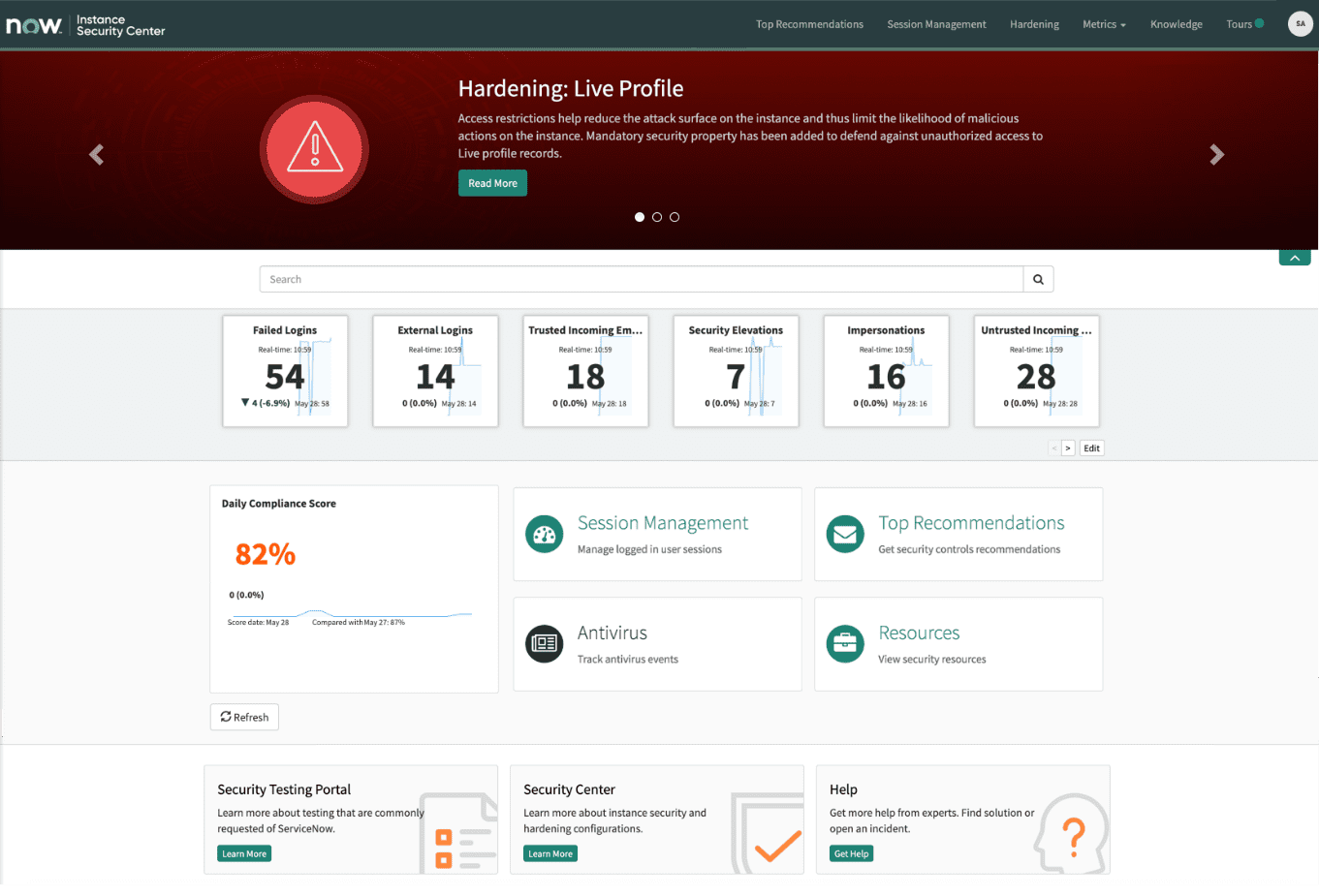
What’s your favorite ServiceNow secret? Part II of this series explores the best-hidden features for advanced system administrators and developers.
If you’d like to learn even more ServiceNow tips and tricks, connect with the Milestone team at servicenow@milestone.tech. You can also check out another one of our ServiceNow tips and tricks blogs here.
Check out some additional resources here:
https://milestone.tech/service-now/
https://milestone.tech/servicenow-governance-risk-and-compliance-grc/